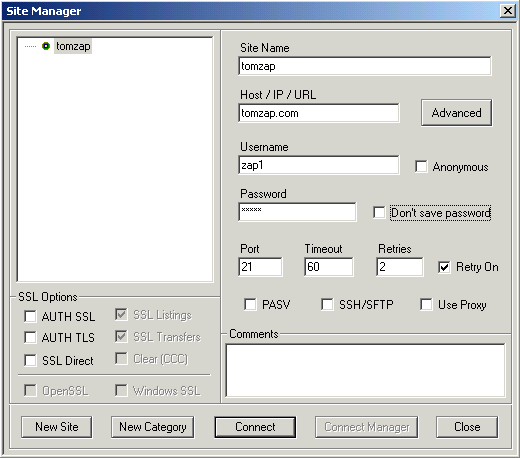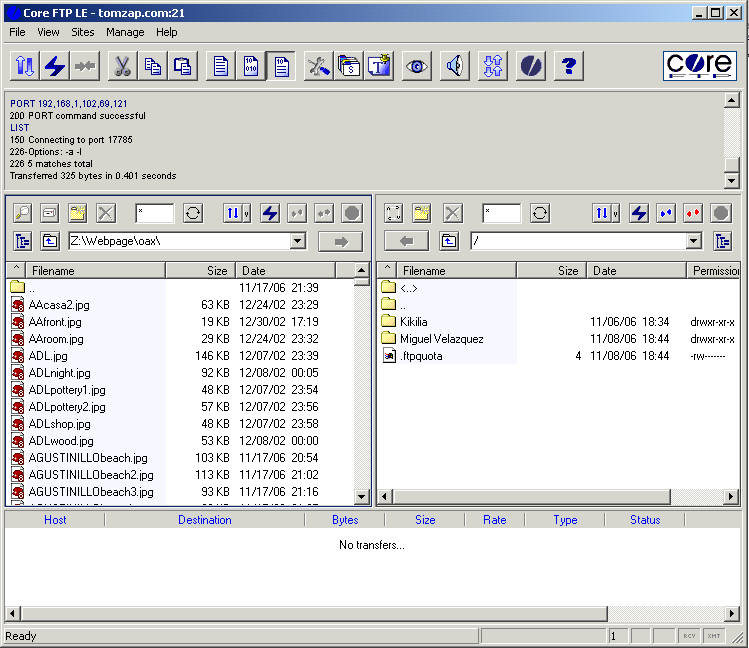Home >>
Main Index >>
Advertising >>
Uploading by FTP
It is easiest for most people to send me photos by email attachment, about 3 per email please. But alternatively,photos may to be uploaded by FTP. You will need to request a URL and a password from me for uploading by FTP to tomzap.com.
Since not everyone is familiar with FTP, here is some instruction on how to do it.
FTP stands for file transfer protocol and is a method of copying files from a computer to a server. It requires that you have FTP software. If you have not used FTP before, you probably do not have the software. There are a number of different FTP software packages available, most for a fee. There is a free one called Core FTP. To download the software, go to www.coreftp.com. If you have different software, the instructions will still be similar.
Install Core FTP. When you run the software for the first time, you will be presented with the Site Manager dialog box.
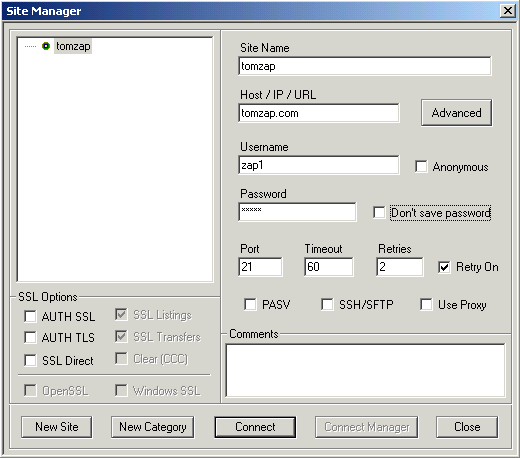
|
What you Enter
Site Name: Can be anything--it's the title of this particular connection for your reference only.
Host/IP/URL: tomzap.com
Username: I will provide you with a username.
Password: I will provide you with a password.
Everything else: Just leave the default values that are already there.
|
Once you have filled out the Site Manager dialog box, you can click Connect and a connection will be established with tomzap.com. The information you entered in the Site Manager will be retained for future use so you won't have to fill this dialog box out again except perhaps for the password. It takes a few seconds to establish the connection and then you are presented with a screen similar to the one below.
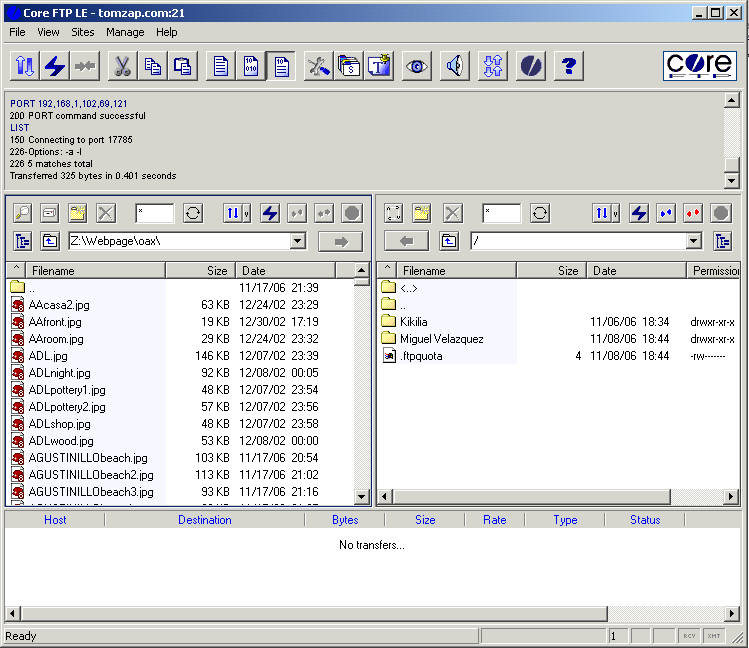
On the left side is a list of files and directories on your computer. On the right side is a list of files and directories on tomzap.com.
On the left side, navigate to the files that you want to upload to tomzap.com. On the right side, double-click on the directory I have created for your files.
Highlight the file(s) you want to upload in the left window. Drag the files to the right window. That's it. You should see the progress in the lower window. This will take awhile depending on the speed of your connection and how much you are uploading.
When you are done, you can exit the Core FTP software.
It is possible that the FTP connection will timeout and terminate before you start your upload if there is no activity for a period of time. If this happens, just click on Sites/Site Manager/Connect to re-establish your connection.
After you have uploaded your photos, send me an email and let me know they are there.
Tom Penick
tom@tomzap.com
| Top of page |
Main index |
Search |
What's new |
The Pacific Coast of Mexico
 www.tomzap.com
www.tomzap.com
 Tom Penick:
tom@tomzap.com
Tom Penick:
tom@tomzap.com